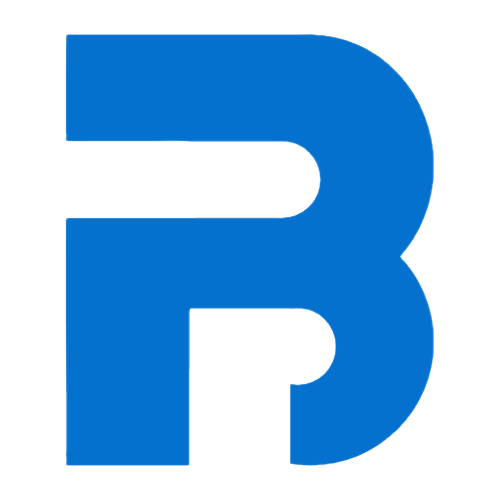Tutorials
🕸️ Appium with Selenium Grid 4
In this tutorials, you will learn how to run Appium tests on Selenium Grid 4 (traditional Hub and Node) using Boyka framework.
Note that we are using Appium config file located at
Here also we are using another Appium config file located at
Here you can download the Selenium server JAR file from the Selenium Website or you can use the one available at
Here we are using Android Node config file located at
Here we are using iOS node config file located at
:::tip
In this example Boyka config, you must use the correct device details like, device name, platform version, virtual device name, etc.
:::
Now, when you run your tests using these config keys, your test will get executed on the Android and iOS platform with Selenium Grid 4.
Start Appium Servers
First step is to start 2 instances of Appium server, one for Android and one for iOS. To start Appium server for Android, run the following command:core-java/src/test/resources/grid/appium-android.yml in the Boyka framework repository.
Now, we will start another instance of Appium server for iOS on another terminals by running the following command:
core-java/src/test/resources/grid/appium-ios.yml in the Boyka framework repository.
Start Selenium Grid 4
Now start Selenium Grid Hub by running the following command on a new terminal window:core-java/libs/selenium-server-4.12.0.jar in Boyka framework repository.
Now, on a new terminal window, run the following command to connect the Android Appium server session node to the Selenium Grid Hub:
core-java/src/test/resources/grid/appium-node-android.toml in the framework repository.
Same way, we will start another node for iOS by running the following command on a new terminal window:
core-java/src/test/resources/grid/appium-node-ios.toml in the framework repository.